I've joined SpeedCurve! Here's why
TL;DR
If Mark and Steve invited you to work with them, what would you say? Exactly.
Long version
Okay, I have to elaborate a bit more about why I’m ridiculously excited about working with Mark and Steve. My first foray into the performance space was at the Velocity Conference in 2009. If you had told me then that someday I’d be working with that tall guy rocking the main stage, I would’ve thanked you for the kind words… while secretly thinking you were nuts. But here I am!

Tammy at International Women's Day Tech Talks in Toronto
A/B Testing JSONP and the Preloader with RUM
SpeedCurve is a SPA (Single Page App) so we construct the charts dynamically using JSONP. It works great, but we're always looking for ways to make the dashboards faster. One downside to making requests dynamically is that the browser preloader isn't used. This isn't a factor for later SPA requests, but on the first page view the preloader might still bring some benefits. Or maybe not. We weren't sure, so we ran an A/B test. Long story short, doing the first JSONP request via markup caused charts to render 300 milliseconds faster.
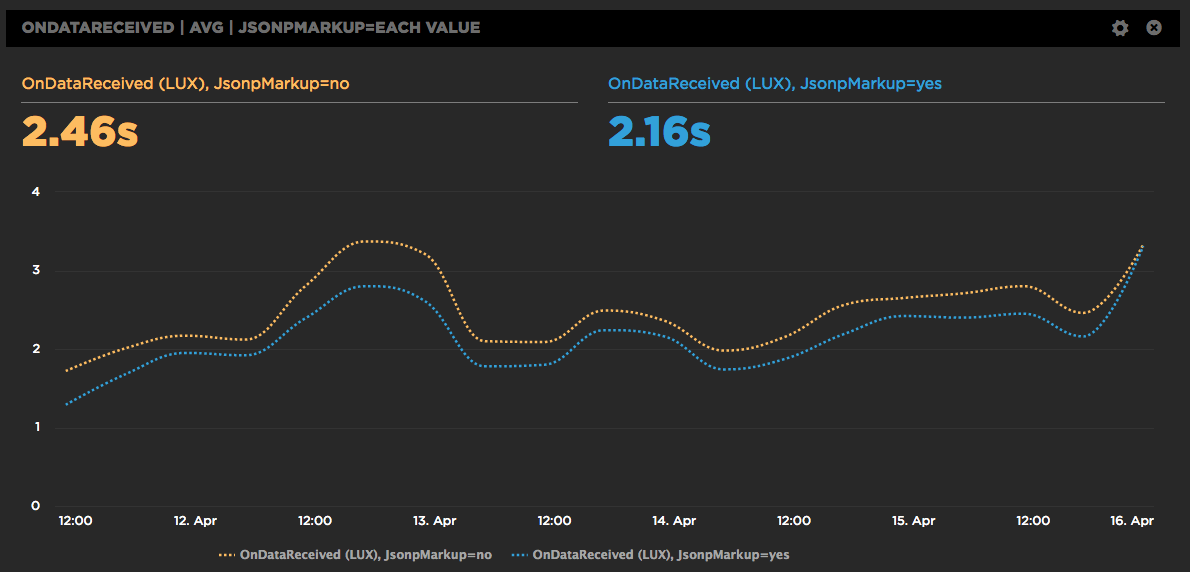
Improved Favorites
We've improved the "Favorites" dashboard which now lets you build your own charts which:
- Combine synthetic tests and LUX (real user monitoring) in one chart.
- Choose average, median, or 95th percentile.
- Create charts that have multiple metrics.
- Select multiple values for a filter, eg, browser = Chrome or Firefox, country = UK or US.
- Compare A/B tests in a single chart.
Here's a walkthrough showing you some of the new features:
Measuring Blocking Resources
SpeedCurve reports the number of critical blocking resources in the page. These are the resources that block rendering. Since it's important that users see your content as quickly as possible, it's important to know what might be causing your page to render slowly. We recently enhanced the way we measure blocking resources and wanted to share those improvements with our customers as well as the performance community at large.
The main culprits that block rendering are scripts and stylesheets that are loaded synchronously. A great way to avoid this blocking problem is to load your scripts and stylesheets asynchronously. You can do that for scripts by using the async and defer attributes, plus other programmatic techniques. Loading stylesheets asynchronously is less popular but is still possible using techniques like loadCSS.
Build your own charts
We put a lot of thought into curating a thematic set of dashboards that help you understand the performance of your front-end, but sometimes you just want to play with the data yourself and slice 'n' dice the data in all sorts of different ways. We've added a new "Favorites" dashboard that lets you do just that. You can explore the data and build your own charts, then rearrange them and share them with the team to help demonstrate the performance issues you're focused on right now.
Here's a walkthrough showing you how to slice the available data in different ways:
Track down front-end CPU hogs
Often when monitoring and debugging site performance we focus on network activity and individual resources, but what about the CPU? As more and more sites switch to using large Javascript frameworks and manipulating the page using Javascript, the execution time this code takes and the available CPU can instead become the performance bottleneck.
CPU usage for all Chrome tests
For any of SpeedCurve's Chrome-based tests, including emulated devices, we capture the Chrome Dev Tools timeline. From the browser main thread usage in the timeline we extract how busy the CPU is and what it's spending time on. Is it busy executing Javascript functions or busy laying out elements and painting pixels?
We also measure the CPU usage to different key events in the rendering of the page. SpeedCurve's focus is on the user experience and getting content in front of people as fast as possible, so we show you what the CPU is doing up till the page starts to render. This reflects CPU usage during the browser critical rendering path and can highlight various issues. If there's lots of CPU idle time then you're not delivering your resources efficiently. You want to get the CPU busy nice and early rendering the page, rather than sitting idle waiting for slow resources.
In the test below we see in the first pie chart that the CPU is spending a lot of time on layout up to the start render event, which is quite a different picture from the Fully Loaded CPU usage.
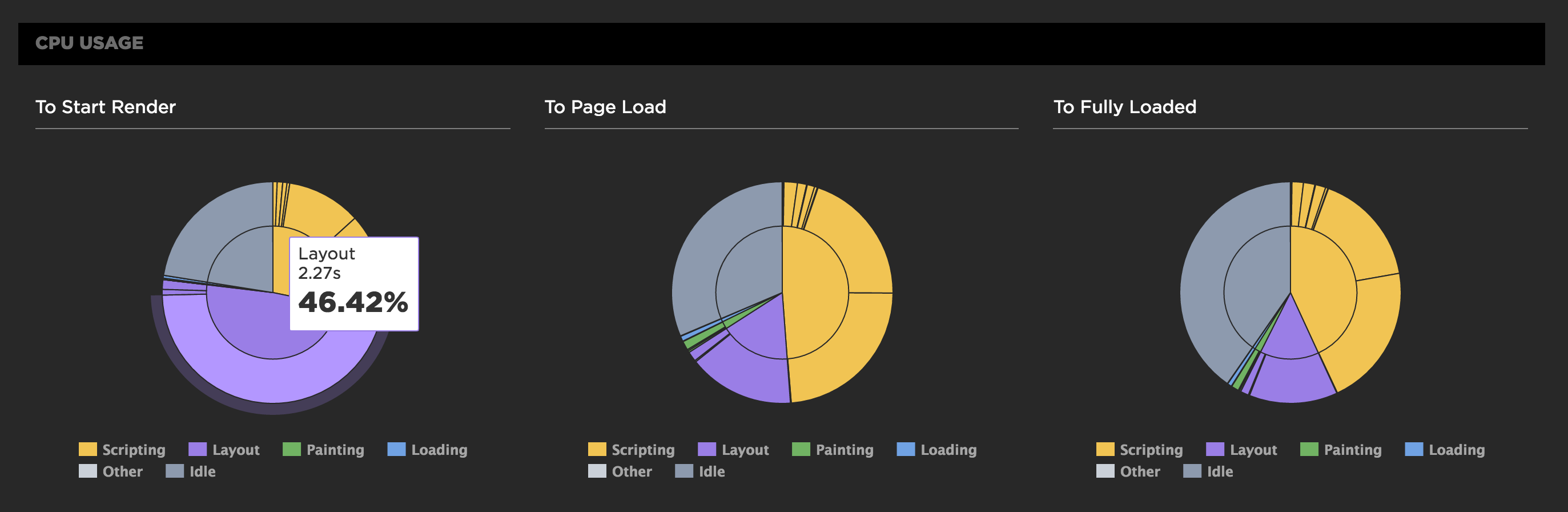
SpeedCurve Waterfall
If you're a performance engineer, then you're familiar with waterfall charts. They are found in browser dev tools as well as other performance services. I use multiple waterfall tools every day, but the waterfall chart I love the most is the one we've built at SpeedCurve:
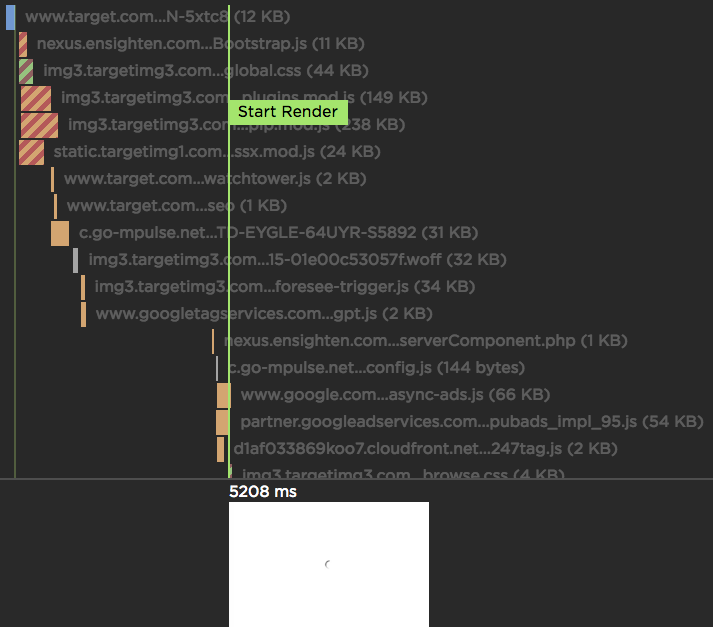
PWA Performance
Progressive Web Apps (PWAs) combine the best and newest features of the Web to deliver an experience that rivals native applications on mobile. Even better, they work on desktop, too. In fact, they work everywhere that the Web works! "Ah", you say, "that's not true! They require features that don't exist in all browsers." Because PWAs are "progressive", they can adapt to older browsers to deliver the best experience possible given the features that are available.
Given these winning attributes, it's no surprize that PWAs are the most popular movement in web development today. And while there are already numerous conferences, videos, and evangelists for PWAs, there's less focus on testing and tracking the performance of PWAs. Mark and I discussed this gap in PWA performance. In response, we added some new features to SpeedCurve that, coupled with some existing features, provide a great toolkit for evaluating the performance of PWAs.
Measuring the User Experience
SpeedCurve’s sweet spot is the intersection of design and performance - where the user experience lives. Other monitoring services focus on network behavior and the mechanics of the browser. Yet users rarely complain that “the DNS lookups are too slow” or “the load event fired late”. Instead, users get frustrated when they have to wait for the content they care about to appear on the screen.
The key to a good user experience is quickly delivering the critical content.
More emulated devices and improved flexibility
SpeedCurve users may have noticed some changes recently. At the beginning of March we released a major redesign of our Settings UI that gives users more flexibility to get the exact test results they want. The two biggest changes were to the way we emulate devices and to allow different testing configurations for different sites.



