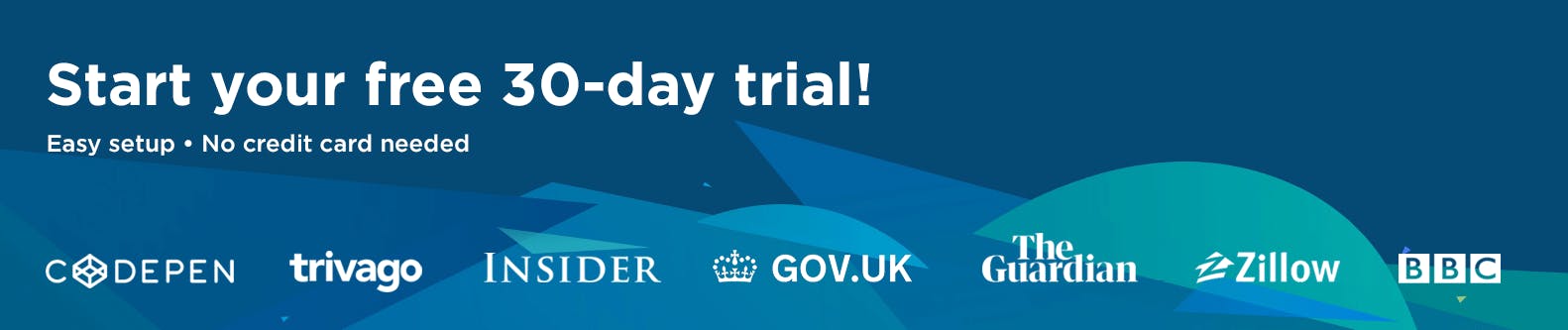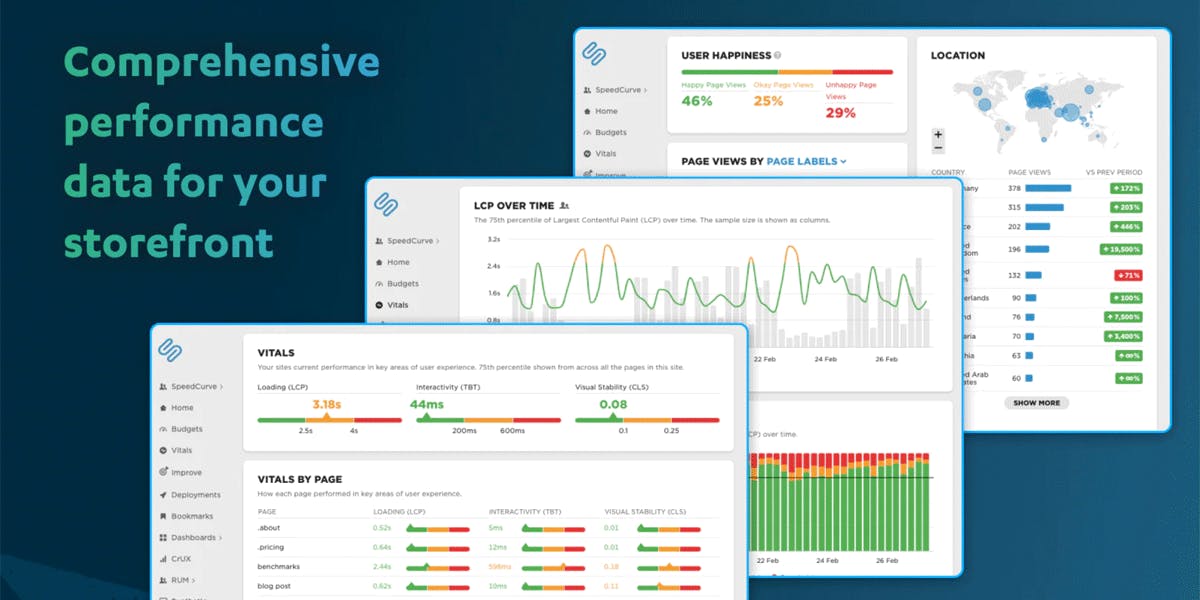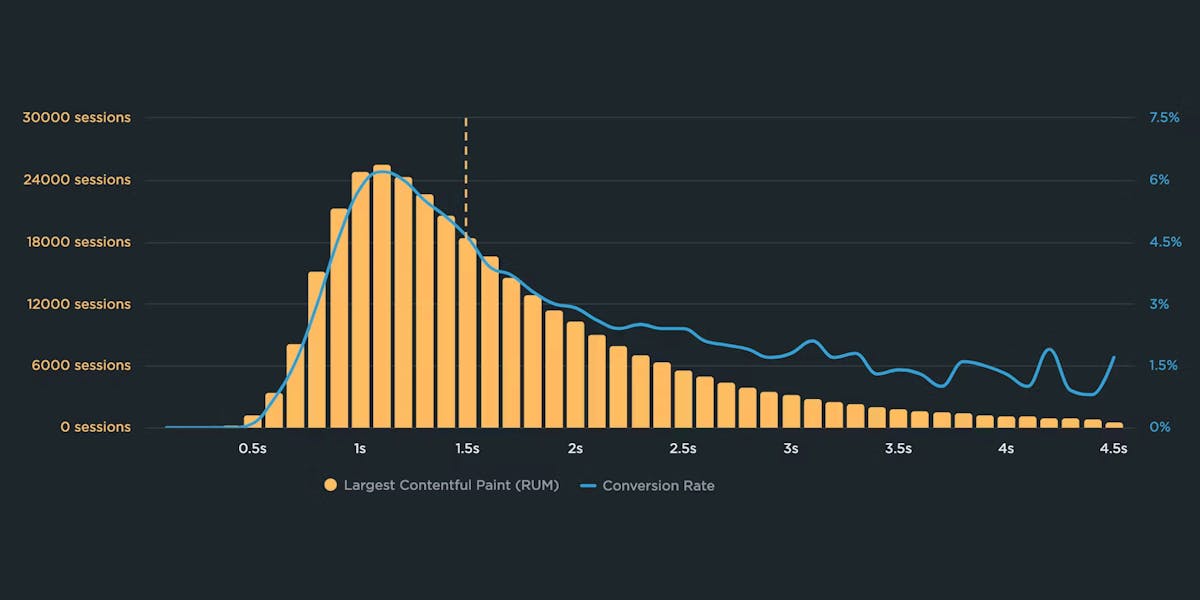How to enable SpeedCurve in your Shopify store
SpeedCurve now has a Shopify app to make installing and using SpeedCurve in your Shopify store much easier. With this app, you can quickly set up real user monitoring – no coding required.
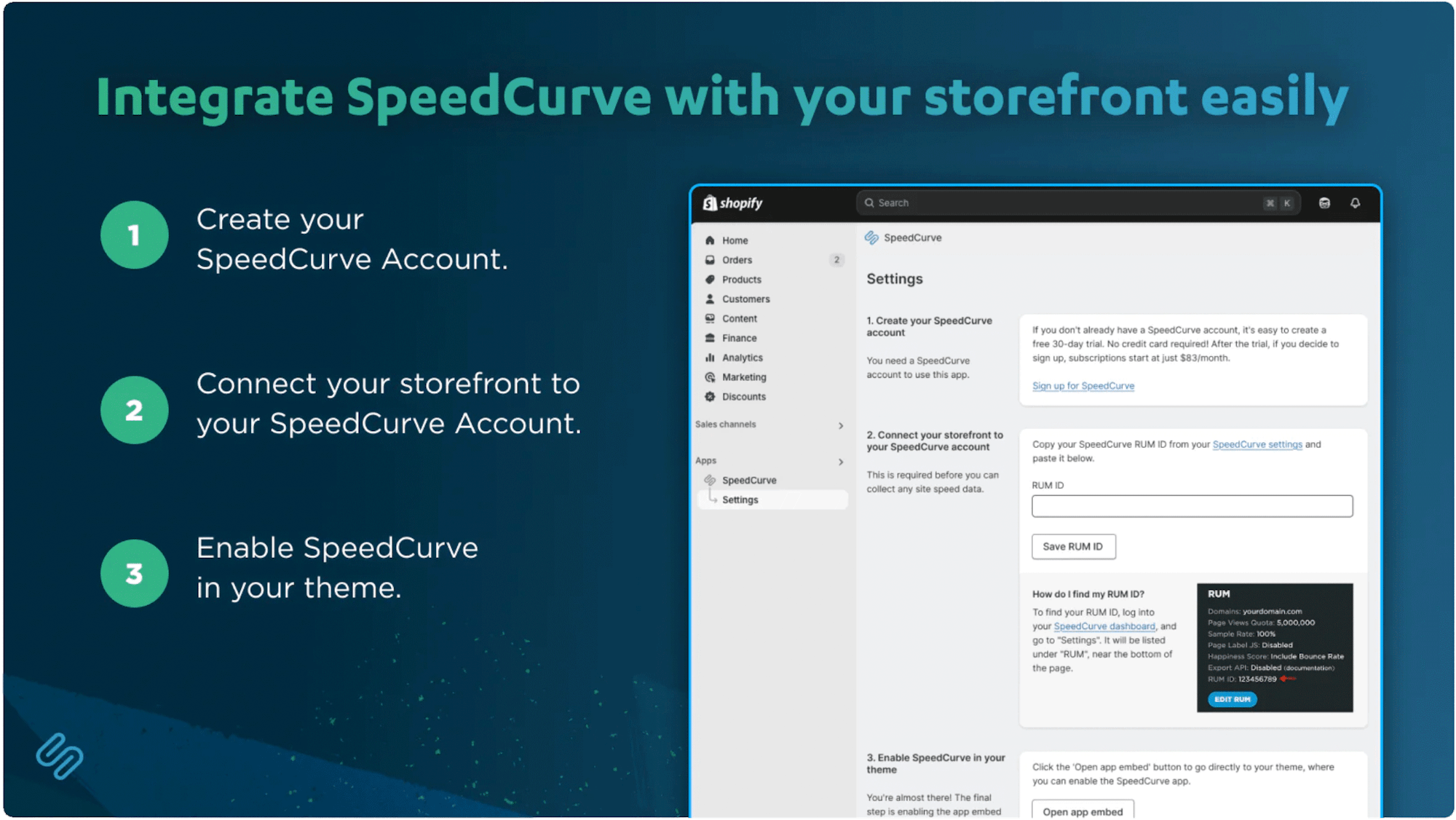
Here's how to install the SpeedCurve RUM app in your Shopify store, along with troubleshooting and next steps.
In ecommerce, speed isn’t just nice to have – it’s a competitive advantage. Slow websites lead to frustrated users, lost sales, and damaged brand trust. With the SpeedCurve RUM app for Shopify, you can track metrics like Core Web Vitals, identify performance issues, measure the impact of site speed on conversion rates, and stay ahead of page slowdowns – no coding required.
How to install and use SpeedCurve RUM
1. Create your SpeedCurve account
If you don't already have an account, it's easy to create a free 30-day trial. (No credit card required!)
2. Install the SpeedCurve RUM Shopify app
If you haven't yet done this, install the SpeedCurve Shopify app.
3. Connect the Shopify app to your SpeedCurve account
First, copy your SpeedCurve RUM ID from your SpeedCurve settings. It will be listed under "RUM", near the bottom of the settings page.
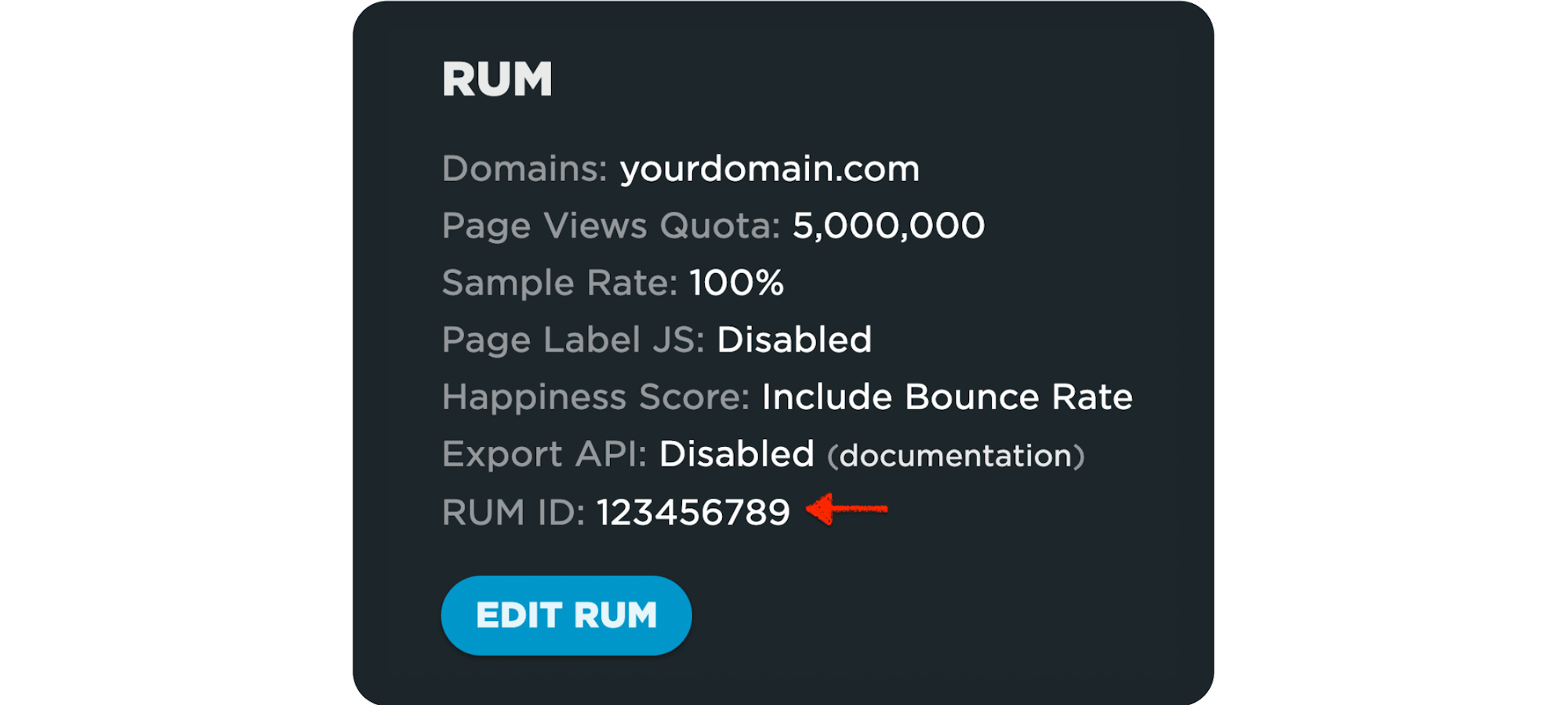
Then open the SpeedCurve app in your Shopify Admin Dashboard. Go to the Settings page and paste in your RUM ID (step 2 in the image below).
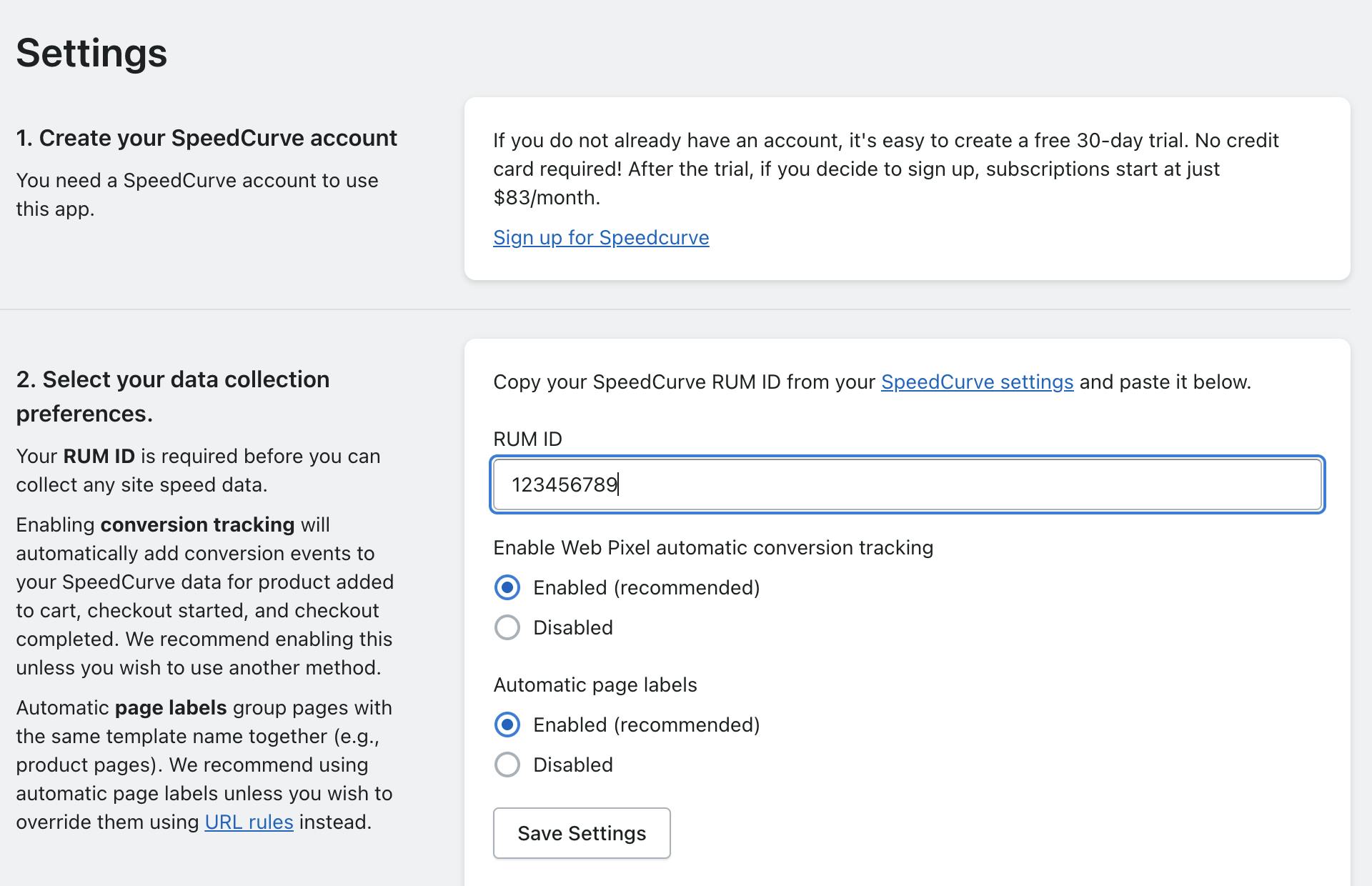
4. Enable Web Pixel automatic conversion tracking
On the same settings page from above, switch the Web Pixel to “enabled”. We automatically set up conversion tracking in Shopify’s Web Pixels for the following events:
- Product added to cart
- Checkout started
- Checkout completed
To be able to see this data in your SpeedCurve dashboards, you will need to create custom data in your SpeedCurve settings. Open your SpeedCurve settings and scroll down to "Custom Data". Click on the "Edit Custom Data" button.
You will need to add 3 "Conversions", as shown in the image. When adding:
- Select the "RUM JS API" option.
- For the conversion name, you may name it what you like.
- For the variable name, you must use "product_added_to_cart" "checkout_started", and "checkout_completed"
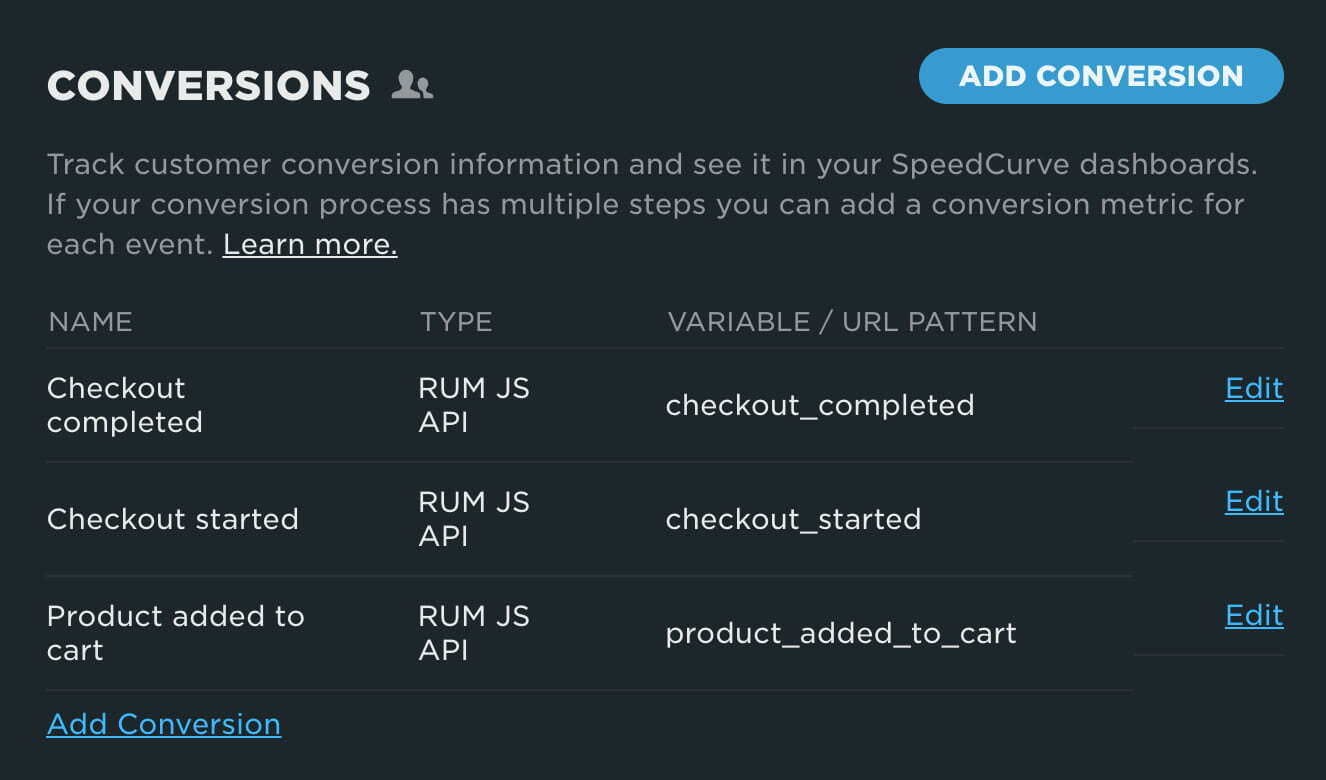
5. Enable automatic page labels
On the same Settings page from above, this setting is set to “enabled” by default. Most stores will want to keep the automatic page labels enabled, which is the default setting. However, if you’re an existing customer with page labels already set up or you have more complex page labeling requirements, you can disable it here.
If you disable automatic page labels, you will need to set up your own. For the documentation on setting up page labels, see RUM page labels and URL rules.
6. Save your settings
Don’t forget to save your new settings by clicking the “Save Settings” button.
7. Enable SpeedCurve in your theme
Shopify app embed blocks are not automatically enabled, so you will have to enable it manually. The easiest way to do this is to click the magic link button from that settings page to open the embed block:
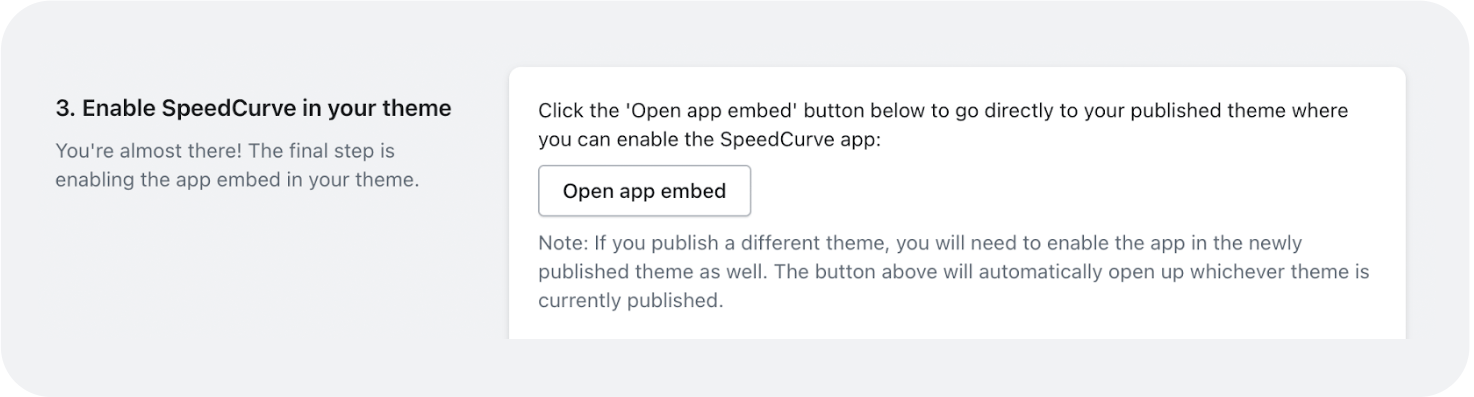
This will open the theme editor with the embed block selected. The last step is to toggle the embed to true:
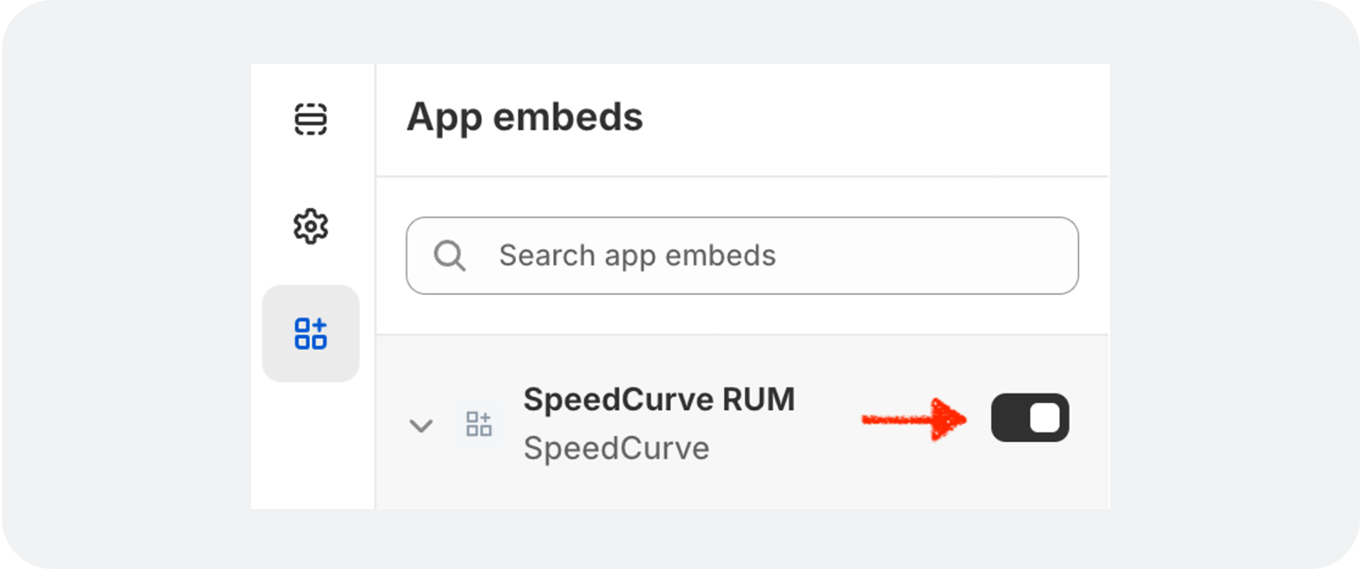
Troubleshooting
The most common issue is no data being collected. This could be caused by:
- Your RUM ID may not be saved correctly in the app. Make sure you follow step 3 above, ensuring the correct RUM ID is saved. You can confirm this is the case if you are able to open up the browser console on your store and see the message “SpeedCurve RUM error 160: Invalid `id` parameter specified in lux.js URL.”
- The app embed block may be disabled. Follow step 7 above to make sure the app embed block is enabled (toggled to the right).
If page view data is being collected, but not conversions, make sure you have the Web Pixel enabled (step 3 above).
You can see RUM troubleshooting topics if you have additional issues, or email us for support at support@speedcurve.com.
Next steps
You may want to collect additional custom data that is available from Shopify. For more details, see Capturing custom data from Shopify.
The Web Performance Guide for Retailers is your resource for understanding web performance and how to optimize for increased conversions.
Questions or feedback? Don’t hesitate to reach out at support@speedcurve.com.
Sia Karamalegos is a web performance engineer and consultant, creative technologist, and systems thinker. At Shopify, she enhanced merchant sites and the Shopify platform for Core Web Vitals performance. She is a Google Developer Expert in Web Technologies, as well as a Cloudinary Media Developer Expert.